Next click on Pen. Here are the drawing commands. The most basic commands are lifting or placing the pen:

The pen is up by default and does not draw anything. When the pen is down, a trace of the movement of a sprite is drawn in whatever color the pen is currently set to. You can set the pen color to anything you like by using the "set pen color to" block:
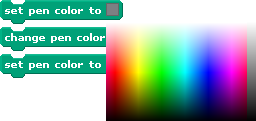
Try double-clicking on "pen down" and then switch to the movement category and move around.
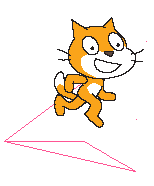
To clear what you have drawn you can click the "clear" block.
Using what we've just learned, clear the drawing, lift the pen up, and set the sprite's position to the origin. Now put the pen down. Choose any color you like. With the pen still down, move the sprite along the following coordinates using the go to block:
Using what we've just learned, clear the drawing, lift the pen up, and set the sprite's position to the origin. Now put the pen down. Choose any color you like. With the pen still down, move the sprite along the following coordinates using the go to block:
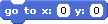
Here are the coordinates: (-100,-50), (-100,-170), (100,-170), (100,-50), (0,0).
Once you are done, use the mouse to click on the sprite and move it away from the drawing. If all the coordinates were entered correctly, you should have something like this:
Once you are done, use the mouse to click on the sprite and move it away from the drawing. If all the coordinates were entered correctly, you should have something like this:
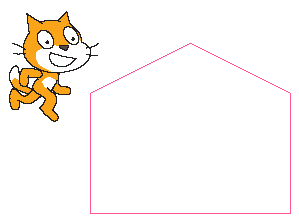
So you can see that Scratch commands can be used to draw a house, but what if you want to draw several houses in different locations. You could of course recalculate the coordinates every time you want to draw a house, but this would get cumbersome. It would be far more efficient to write a list of commands that could be automatically executed whenever we want to do something. This, in essence, is exactly programming's purpose. We will see how to write such scripts of commands in the remainder of this chapter and much more than that in the following chapters.